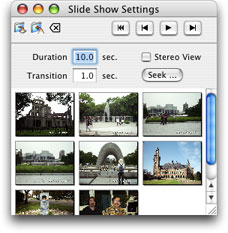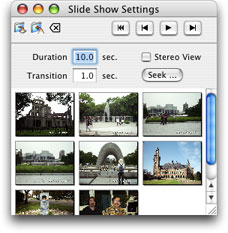
Slide Show
You can set up a sequence of images and parameters of slide show
for drawing the background image using Slide Show Settings
panel shown in the right figure.
How to display the slide show is changeable by
Background Image settings.
Importing Images
There are two methods to import images as elements of slide show.
- Dragging & Dropping file icons into the lower part of the panel
from the finder.
- Clicking the button labeled Seek ... to
start a sheet for selecting files.
In both cases, arbitrary number of image files can be imported at once.
Controlling Slide Show
You can control the slide show using four buttons at the top right of the panel.
 starts the show and then its icon changes to
starts the show and then its icon changes to
 . If you click it again, the show stops.
It continues again from the position it stops if you click it again.
. If you click it again, the show stops.
It continues again from the position it stops if you click it again.
 reset the slide position to the initial state, in which
the top left image is displayed.
reset the slide position to the initial state, in which
the top left image is displayed.
 goes forward and
goes forward and
 goes back one slide.
goes back one slide.
You can set the display duration and transition duration for each in seconds.
The transition process is displayed as blending of old and new images
gradually changing the ratio.
Arrangement of the Slide Order
The images are displayed in the slide show in the order from top left
to bottom right according to the positions in the panel.
You can rearrage the order by dragging a thumnail image.
Eliminating Images
The border color is changed when you click a thumnail. It indicates
that it is selected. If you click the other image, the previous selection
is cancelled. If you want select more than one images, click an addtional
one by keeping shift key pressed.
You can eliminate the selected images by clicking the button of
 .
.

Save and Load the Settings
You can save the settings into a disk file by clicking the button
 at top left of the
panel, or choosing the item named Save
in File menu.
The saved settings can be loaded by clicking the button
at top left of the
panel, or choosing the item named Save
in File menu.
The saved settings can be loaded by clicking the button
 , or
choosing the item named Open ...
in File menu.
, or
choosing the item named Open ...
in File menu.