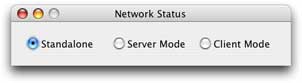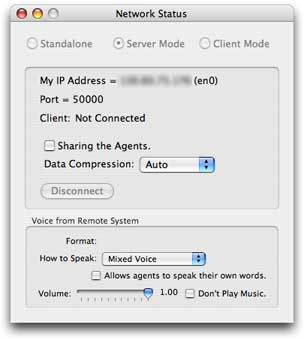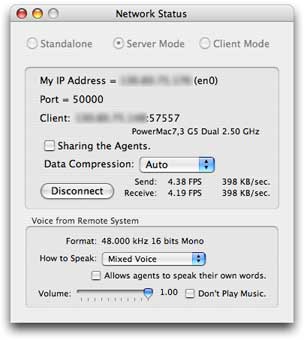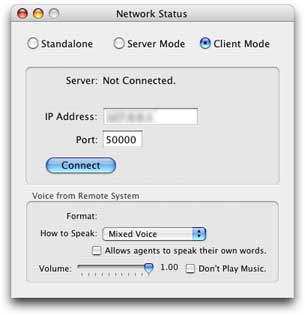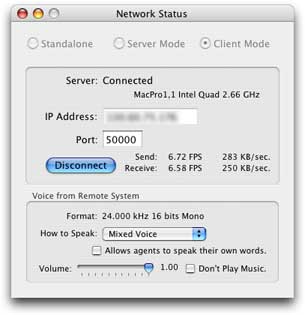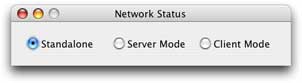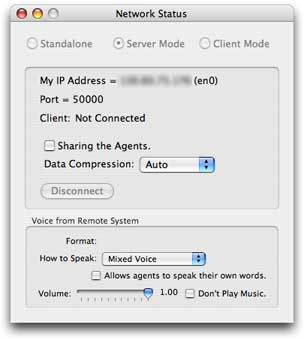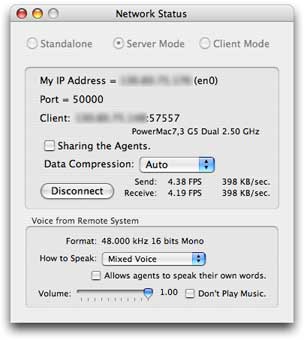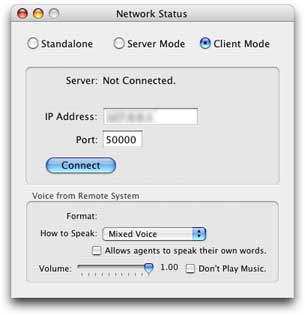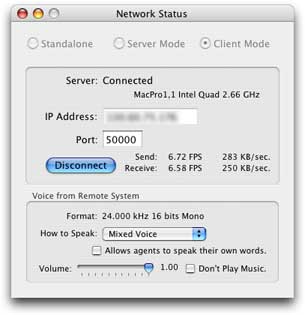Flocking Messengers
Warning!
If you use this function with a microphone of iSight or an internal microphone
attached with the machine, it causes an effect of sound echo and might cause
terrible howls if the loud speaker's volume is high. To prevent it,
please use an external microphone of cardioid directionality, or
a headphone to listen to the sound.
You can enjoy this system as a communication tool between two machines
connected through an IP network of LAN and the Internet.
Invoking DT1 in both sites, set up one side as a server, and another one as a client.
Input the IP address and the port number in the client side to establish the connection.
The machines exchange captured images and some information through the network,
and the image received from the other side is projected on the end wall of the virtual space.
The sounds captured by the microphones are also transmitted to mix them with
music the agents are playing at the opposite side.
As the agents react against the motion of both sides, front and end,
you can collaborate with a person at the oppsite side to conduct the agents,
or can enjoy it as a game to gather the agents by competing with a person at the opposite side.
Server Settings
Click the menu item named Network Status ...
of Window menu, then a window as shown in the up most
of right figures appears.
Click the Server button in the window,
or click the menu item named Set Up As Server ...
in Setting menu, then the system turns server mode on
to wait for a connection request from a client,
and the window's content changes as shown in the second one of the right figures.
When it is connected with a client, the window's content changes as
the third one of the right figures to show the information of client machine
and the speed of communication actually done in every second.
You can set up agents sharing and data compression
at the server side. When the item labeled Sharing the Agents
is not checked, the machines exchange only the captured images each other and
behavior of the agents is computed separately in each machine.
The collective behaviors in two sides are similar but not same.
When it is checked, the server sends the information of positions and poses
for all of agents to the client, and the client displays the agents following
the received information by rotating 180 degrees in front side back.
You can select Data Compression from one of
Auto, None and
Level 1 ... 5.
When it is Auto, the compression rate increases
if there is some trouble to send data, and it decreases if a certain
duration has passed with stable transmission.
When it is None, data are transmitted without compression.
In Level 1 ... 5,
the larger the number of level is, the higher compression rate is.
This means the image becomes rougher.
Client Settings
Click the Client button in the
Network Status window,
or click the menu item named Set Up As Client ...
in Setting menu, then the system turns client mode on,
and the window's content changes as shown in the second one from the bottom
in the right figures. Input the IP address and the port number of a server,
then click Connect button, then the window's content
changes into the bottom most one in the right figures if the connection is
successfully established.
The parameters of the agents are reset as the set same as the server.
Disconnection
In cases of both server and client, clicking Disconnect button
in Network Status window breaks the connection between the machines.
At the moment, a message
Connection closed by remote system appears on the screen of another side.
If you quited DT1 or some trouble on network occured,
a message Connection down is shown on the screen of the other side.
When it was discnnected, the server gets into a state waiting for a new connection again.
Once you set it up as a server, you cannot turn it into another mode, standalone or client.
If you want to change the mode, please invoke DT1 again after quiting current execution.
Voice Message
The sounds captured by the remote system are transmitted through the network.
By operating the controls in the box labeled
Voice from Remote System at the bottom of
Network Status window,
you can select how to listen to the voice from the remote site.
The popup menu labeled How to Speak allows you to
choose one mode from three alternatives, Pass Through, Via Messagers,
and Mixed Voice. When it is Pass Through, the system works
as a video chat system just like iChat by output the voice without any modification.
When it is Via Messengers, each agent tells you the messages from the
opposite side. When it is Mixed Voice, the mixed sound of both of the voices
are played back. At this mode, voice from remote site is modified so that it is
hard to understand what he or she says.
If you check the button labeled Allows agents to speak their own words.,
the agents speak soliloquy and tell the user some types of words to make conversation smooth.
If the shape of the agents is set to
Box or ASCII Face,
the faces of agents are changed to express what they are doing, listenint to your voice,
speaking the message, or nothing.
You can adjust the play-back volume by operating the slider.
If you check the button labeled Don't Play Music.,
the agents stop playing music during the network connection is established.